CSS-OVERVIEW
What is CSS?
Cascading Style Sheets, fondly referred to as CSS, is a simple design language intended to
simplify the process of making web pages presentable
CSS handles the look and feel part of a web page. Using CSS, you can control the color of the
text, the style of fonts, the spacing between paragraphs, how columns are size and laid out,
what background images or colors are used, as well as a variety of other effects
simplify the process of making web pages presentable
CSS handles the look and feel part of a web page. Using CSS, you can control the color of the
text, the style of fonts, the spacing between paragraphs, how columns are size and laid out,
what background images or colors are used, as well as a variety of other effects
CSS is easy to learn and understand but it provides a powerful control over the presentation
of an HTML document. Most commonly, CSS is combined with the markup languages HTML
or XHTML.
of an HTML document. Most commonly, CSS is combined with the markup languages HTML
or XHTML.
Advantages of CSS
CSS saves time : You can write CSS once and then reuse the same sheet in multiple
HTML pages. You can define a style for each HTML element and apply it to as manyweb pages as you want.
Pages load faster : you are using CSS, you do not need to write HTML tag
attributes every time. Just write one CSS rule of a tag and apply it to all the
occurrences of that tag. So, less code means faster download times.
Easy maintenance: To make a global change, simply change the style, and all the
elements in all the web pages will be updated automatically
Superior styles to HTML : CSS has a much wider array of attributes than HTML, so
you can give a far better look to your HTML page in comparison to HTML attributes.
Multiple Device Compatibility: Style sheets allow content to be optimized for more
than one type of device. By using the same HTML document, different versions of a
website can be presented for handheld devices such as PDAs and cellphones or for
printing.
Global web standards : Now HTML attributes are being deprecated and it is being
recommended to use CSS. So it's a good idea to start using CSS in all the HTML pages
to make them compatible with future browsers.
Who Creates and Maintains CSS?
CSS is created and maintained through a group of people within the W3C called the CSSWorking Group. The CSS Working Group creates documents called specifications. When a specification has been discussed and officially ratified by the W3C members, it becomes a recommendation.
These ratified specifications are called recommendations because the W3C has no control over
the actual implementation of the language. Independent companies and organizations create that software.
the actual implementation of the language. Independent companies and organizations create that software.
NOTE: The World Wide Web Consortium or W3C is a group that makes recommendations
about how the Internet works and how it should evolve.
about how the Internet works and how it should evolve.
CSS Versions
Cascading Style Sheets level 1 (CSS1) came out of W3C as a recommendation in December1996. This version describes the CSS language as well as a simple visual formatting model
for all the HTML tags.
CSS2 became a W3C recommendation in May 1998 and builds on CSS1, This version adds
support for media-specific style sheets e.g. printers and aural devices, downloadable fonts, element positioning and tables.
support for media-specific style sheets e.g. printers and aural devices, downloadable fonts, element positioning and tables.
CSS -SYNTAX
A CSS comprises of style rules that are interpreted by the browser and then applied to the
Corresponding elements in your document Asvle rule s made of three parts
Corresponding elements in your document Asvle rule s made of three parts
Selector: A selector is an HTML tag at which a style will be applied. This could be any
tag like shl> or <table> etc.
Property: A property is a type of attribute of HTML tag. Put simply; all the HTML
attributes are converted into CSS properties. They could be color border, etc
Value: Values are assigned to properties. For example.color property can have the
value either red or #FIF1FI etc.
You can put CSS Style Rule Syntax as follows
tag like shl> or <table> etc.
Property: A property is a type of attribute of HTML tag. Put simply; all the HTML
attributes are converted into CSS properties. They could be color border, etc
Value: Values are assigned to properties. For example.color property can have the
value either red or #FIF1FI etc.
You can put CSS Style Rule Syntax as follows
selector
{
property value
}
Example: You can define a table borders as follows:
table
{
border x solid #c00;
}
{
border x solid #c00;
}
Here table is a selector and borders a property and the given value 1px solid #COOis the
value of that property
You can define selectors in various simple ways based on your comfort. Let me put these
selectors one by one
value of that property
You can define selectors in various simple ways based on your comfort. Let me put these
selectors one by one
The Type Selectors
This is the same selector we have seen above. Again one more example to give a color to alllevel 1 headings:
h1
{
color: #36CFFF
}
{
color: #36CFFF
}
The Universal Selectors
Rather than selecting elements of a specific type, the universal selector quite simply matches
the name of any element types:
Rather than selecting elements of a specific type, the universal selector quite simply matches
the name of any element types:
*
{
color: #000000;
}
This rule renders the content of every element in your document in black
{
color: #000000;
}
This rule renders the content of every element in your document in black
The Descendant Selectors
Suppose you want to apply a style rule to a particular element only when it lies inside a
particular element. As given in the following example, the style rule will apply to <em
element only when it lies inside the <ul> tag.
particular element. As given in the following example, the style rule will apply to <em
element only when it lies inside the <ul> tag.
ul em
{
color: #000000;
}
The Class Selectors
You can define style rules based on the class attribute of the elements. All the elements having
that class will be formatted according to the defined rule.
{
color: #000000;
}
The Class Selectors
You can define style rules based on the class attribute of the elements. All the elements having
that class will be formatted according to the defined rule.
.black {
color: #000000;
}
color: #000000;
}
This rule renders the content in black for every element with class attribute set to black in our
document. You can make it a bit more particular.
For example:
h1.black
{
color: #000000;
}
{
color: #000000;
}
This rule renders the content in black for only <h1> elements with class attribute set to black
You can apply than one class selectors to a given element. Consider the following
example
You can apply than one class selectors to a given element. Consider the following
example
<p class="center bold">
This para will be styled by the classes center and bold.</p>
This para will be styled by the classes center and bold.</p>
The ID Selectors
You can define style rules based on the id attribute of the elements. All the elements havingthat id will be formatted according to the defined rule
#black
{
color:#000000;
}
{
color:#000000;
}
This rule renders the content in black for every element with d attribute set to black in our
document. You can make it a bit more particular. For example:
h1#black
{
color: #000000;
}
This rule renders the content in black for only chi> elements with id attribute set to black
The true power of id selectors 15 when they are used as the foundation for descendant
selectors For example
#black h2
{
color: 000000;
}
{
color: 000000;
}
In this example, atl level 2 Headings will be displayed in black color when those headings will
le within tags having attribute set to Black
The Child Selectors
You have seen the descendant selectors. There is one more type of selector, which is very
similar to descendants but have different functionality. Consider the following example:
similar to descendants but have different functionality. Consider the following example:
body>p
{
color: #000000;
}
color: #000000;
}
This rule will render all the paragraphs in black if they are a direct child of the <bo
clement. Other paragraphs put inside other elements like <div or td would not have
effect of this rule.
clement. Other paragraphs put inside other elements like <div or td would not have
effect of this rule.
The Attribute Selectors
Yo can also annly styles in HTML elements with nartinilar attributes The style ile helow
will match all the input elements having a type attribute with a value of text:
Yo can also annly styles in HTML elements with nartinilar attributes The style ile helow
will match all the input elements having a type attribute with a value of text:
Input [type="text"]
{
{
color:#000000;
}
}
The advantage to this method is that the input type="submit"/> element is unaffected, and
the color applied only to the desired text fields
There are following rules applied to attribute selector.
P[lang] Selects all paragraph elements with a lang attribute.
P[lang="fr"]-Selects all paragraph elements whose lang attribute has a value of
exactly fr
p[lang="fr") - Selects all paragraph elements whose lang attribute contains the
word "fr
p[lang]="en") - Selects all paragraph elements whose lang attribute contains values
that are exactly "en", or begin with "en-"
exactly fr
p[lang="fr") - Selects all paragraph elements whose lang attribute contains the
word "fr
p[lang]="en") - Selects all paragraph elements whose lang attribute contains values
that are exactly "en", or begin with "en-"
Multiple Style Rules
You may need to define multiple style rules for a single element. You can define these rules
to combine multiple properties and corresponding values into a single block as defined in the
following example:
You may need to define multiple style rules for a single element. You can define these rules
to combine multiple properties and corresponding values into a single block as defined in the
following example:
h1
{
color: #36C;
font-weight: normal;
letter-spacing: .4em;
margin-bottom: 1em;
text-transform: lowercase;
}
{
color: #36C;
font-weight: normal;
letter-spacing: .4em;
margin-bottom: 1em;
text-transform: lowercase;
}
Here all the property and value pairs are separated by a semicolon (;). You can keep them
in a single line or multiple lines. For better readability we keep them in separate lines.
For a while, don't bother about the properties mentioned in the above block. These properties will be explained in the coming chapters and you can find the complete detail about properties in CSS References.
Grouping Selectors
You can apply a style to many selectors if you like. Just separate the selectors with a comma,as given in the following example:
h1, h2, h3{
color: #60;
Font-weight:normal;
letter-spacing: .4em;
margin-bottom: 1em;
text-transform lowercase;
}
color: #60;
Font-weight:normal;
letter-spacing: .4em;
margin-bottom: 1em;
text-transform lowercase;
}
This define style rule will be applicable to hi, 2 and h3 element as well. The order of the list
is irrelevant. All the elements in the selector will have the corresponding declarations applied
to them
You can combine the various class selectors together as shown below:
#content, #footer, #supplement {
position: absolute;
left: 510px;
width: 200px;
}
position: absolute;
left: 510px;
width: 200px;
}


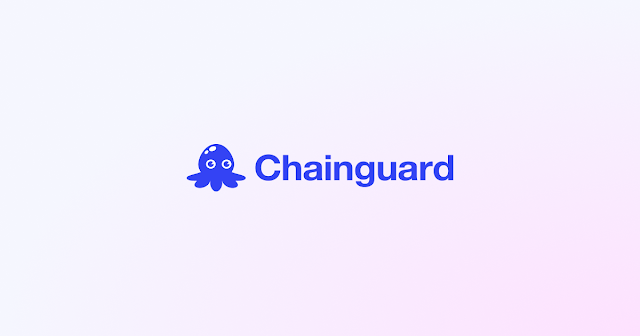
Comments
Post a Comment